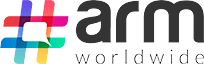Blog
How to Add Your Location in Google Maps: A Step-by-Step Guide
Did you know that 46% of all Google searches are looking for local information? Having your business listed on Google Maps is crucial for both visibility and credibility. A complete and accurate listing ensures that potential customers can easily find your location, check your business hours, and read reviews. It…

What is Google My Business?
Google My Business (GMB) is a free tool provided by Google to help businesses manage their online presence across Google’s platforms, including Search and Maps. With GMB, you can create a business profile, update your details, and engage with customers all in one place.Step-by-Step Guide to Adding Your Location on Google Maps
Here’s a simple, comprehensive guide on how to add location to Google Maps to ensure your business is easily accessible to customers.1. Sign in to Google Maps
Begin by logging into your Google account and accessing Google Maps. This allows you to personalise your experience and unlock features such as saving favourite locations or managing listings.
2. Find Your Location
Navigate to your location on the map using the search bar. Simply enter the address of your business or home, or manually zoom in and explore the area to pinpoint the exact spot.
3. Claim Your Business
If your business is listed, click “Claim this business” on Google Maps and follow the verification steps. But, if your business is not listed, add it manually via Google My Business (GMB) and complete the verification process.
4. Add Your Location
Click the “Add a missing place” option after locating your site. Fill in the required details, such as:- Name
- Address
- Business Category Ensure the information is accurate and comprehensive to avoid any delays in approval.
5. Verify Your Location (For Businesses)
Google has updated its verification methods for businesses, phasing out the traditional postcard verification method. Now, businesses can verify their listings using:- Video Verification – Businesses must submit a video showing their location, equipment, and proof of management.

- Phone or Email Verification – Some businesses may be eligible to receive a verification code via phone call or email.

6. Enrich Your Listing with Photos and Details
Make your listing more engaging by adding high-quality photos of your business or premises. Include essential details like:- Operating hours
- Contact information
- Services or products offered
7. Optimise Your Listing for Visibility
To improve your search visibility on Google Maps:- Use relevant keywords in your business description.
- Respond to customer reviews promptly.
- Regularly update information about new services, promotions, or operating hours.
8. Review and Submit Your Listing
Double-check all the details to ensure accuracy before submitting your location to Google Maps. Incorrect or incomplete information can delay the approval process.9. Monitor and Maintain Your Listing
Once your listing is live, keep it updated to maintain its relevance and accuracy. Regularly monitor customer reviews, respond to queries, and make necessary changes as your business evolves. By following this Google Maps location guide, your business will be easy to find on Google Maps, boosting visibility and customer engagement.What Can You Do with Google My Business?
-
Create a Business Profile
-
Show Up on Google Maps
-
Connect with Customers
-
Share Updates
-
Add Photos and Videos
-
Get Insights