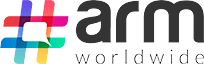Social Media Marketing
Guide to Deleting Your Facebook Page: Step-by-Step Process
Are you feeling the need for a social media detox? Perhaps you’ve grown tired of Facebook or find yourself spending too much time on the platform. Whether you're ready to step away for good or just need a break, the Facebook account deletion process is a straightforward process that can…

Things to Do Before Deleting Your Facebook Account
Before diving into the steps to delete Facebook account, consider these preparations for a smooth transition:- Back Up Your Data: If you want to keep any photos, videos, or messages, be sure to download your Facebook data first. Facebook provides an easy way to export your information, so you can access it later.
- Consider Deactivation: Not sure about deleting your page permanently? You can deactivate your page instead. This hides your page from others but allows you to reactivate it whenever you feel like returning.
- Inform Your Followers (Optional): If you have a substantial following, you might want to let them know you're deleting your page. Post a farewell message or direct them to another platform to stay connected.
How to Delete Facebook Account on Desktop
Step 1: Access Your Page Settings- Log into Facebook on your computer.
- Click the dropdown menu in the top-right corner and select "Pages."
- Choose the page you want to delete.
- Navigate to the top-right corner and click the three horizontal dots.
- From the dropdown menu, select "Settings."
- In the left-hand menu, click on "General."
- Scroll down until you see the "Remove Page" section and click "Edit."
- A pop-up will appear with two options: "Deactivate Page" and "Delete Page."
- Choose "Delete Page" to permanently remove your page.
- Depending on your account settings, you may need to enter your Facebook password to confirm deletion. Click "Delete" to finalise the process.
How to Delete Facebook Account on Phone
Step 1: Switch to Your Page Profile- Open the Facebook app.
- Tap the menu button (three horizontal lines) in the bottom-right corner (for Android) or top-right corner (for iPhone).
- Select “Pages” from the menu and choose the page you want to delete.
- Once on your page, tap the three horizontal dots again.
- From the dropdown menu, select "Settings & Privacy."
- Navigate to "Settings" > "General" > "Remove Page," and follow the same steps to select “Delete Page” and confirm deletion.
Additional Tips and Resources:
- Download Your Facebook Data: If you want to keep a copy of your information before deleting, go to Facebook settings, click “Your Facebook Information,” and select “Download Your Information.”
- Deactivating vs. Deleting: If you're unsure about permanently deleting your page, deactivating may be a good option. Here’s a quick comparison:
- Further Support: If you encounter any problems, visit Facebook’s Help Center for additional troubleshooting.